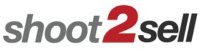Downloading and Unzipping Images
See the short instructional videos below for details on downloading and unzipping your images.
If you need further assistance, call us or use the online contact form to alert our Front Office team.
How do I download my images?
When you get your Image Delivery email, open it and click on the "Download your Images and Virtual Tour" link.
Where are my images after downloading?
Where your images go when you download is based on your browser settings. The example below shows how to change your download settings in Google Chrome.
How do I unzip my image files?
How to unzip your image files depends on your Operating System (Windows, Mac, etc). Below is a short explanation for the most common. If you are a client and still need assistance, call or send us an email.
-
Windows 10: right-click the .zip file and select “Extract All”.
-
Macintosh (OSX): double-click the .zip file.
-
Tablets / Smartphones: not recommended to use for .zip files.
Shoot2Sell takes you beyond powerful first impressions:
See everything you get with our service here, including our easy-sharing social media dashboard.